BRApps UG (haftungsbeschränkt)
Userfriendly Software for Mac and iPhone …
Software for Mac and iPhone …

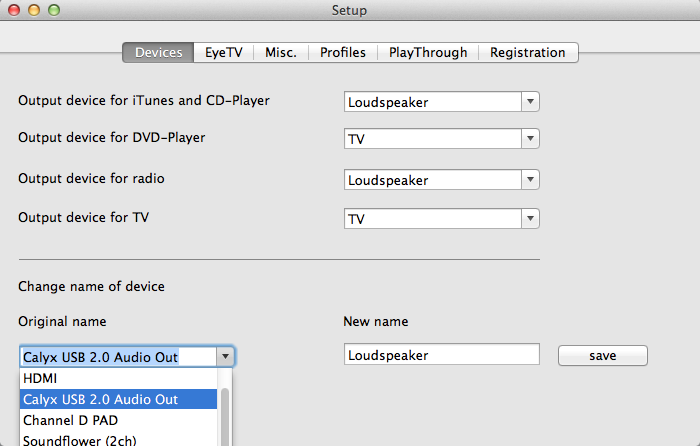
Here you can set the output device for each program.
The name of each device can be changed to user friendly description. In this case HDMI was changed to TV and Calyx USB 2.0 Audio Out was changed to Speakers.
Not needed outputs like output (integrated) and channel D PAD can be hidden.
This will prevent for unintentional incorrect operations.
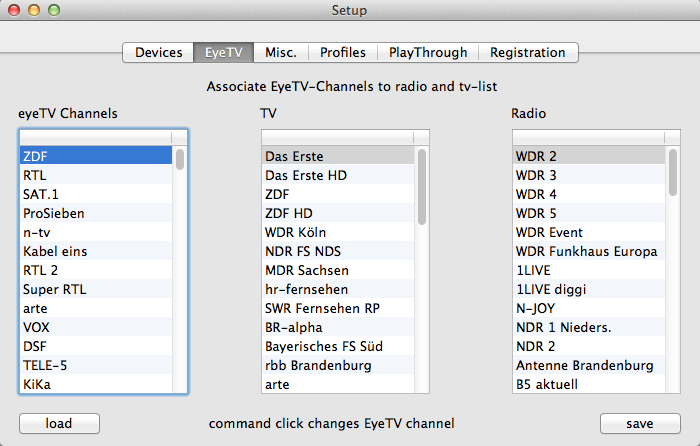
After downloading the available channels from EyeTV, these channels were listed in the left list. With drag and drop it is possible to assign the channels to the Radio or TV-list. After sorting the TV and Radio lists, these lists must be saved.
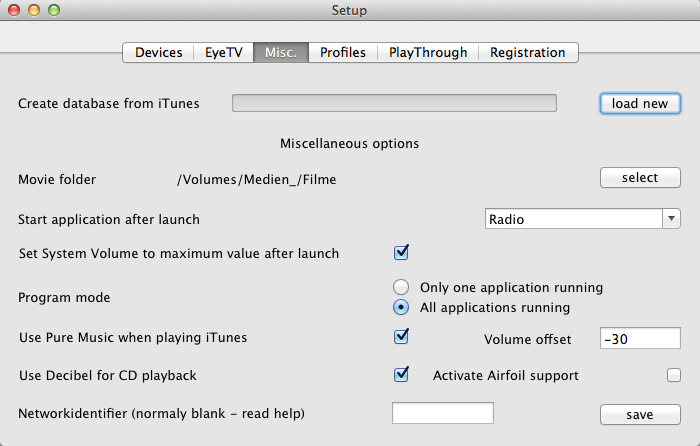
The movies are stored in the movie folder.
With - activate after booting - is defined whether Magic Remote Server activates after starting the radio or TV.
The programmode determines whether all programs running simultaneously or only the currently required program is started.
Additional options of the Pro version:
For the audiophile iTunes playback, we recommend using the Pure Music Player. This excellent software required for playback of CDs a change in the play-through mode or termination of the program. In addition, the system volume must be adjusted. If the option Pure Music is selected, these steps are performed automatically by Magic Remote Server Pro.
If Play CDs with Decibel is selected. CDs will be played on Decibel. Unfortunately Decibel responds only very slowly to the Applescriptcommands this results in long waiting times. On the other hand Decibel has an optimum sound quality.
When enabled Airfoil support, Magic Remote Server Pro changes the soundinput of Airfoil if needed.
With the help of different network IDs, several Magic Remote Server Pro can be operated on the same network.
Details can be found in the documentation.
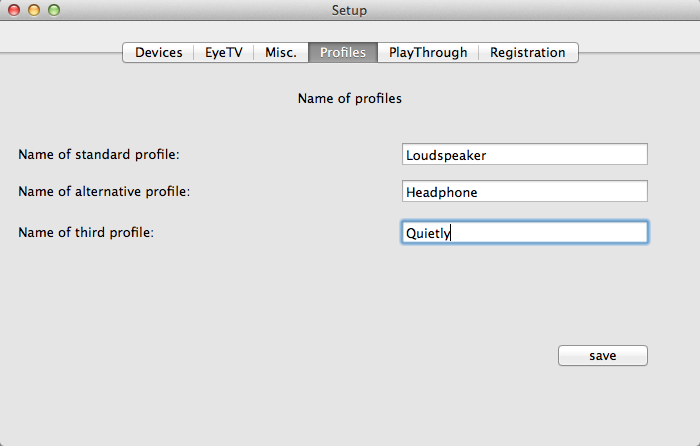
If you have loudspeaker with extremly high efficiency and electrostatic headphones, so you must adjust the volume of all programs when you change from speaker to headphones or vice versa. If you use the profiles only one tap on the the associated profile in Magic Remote Control is needed.

The Playthrough option is only available with Magic Remote Control Pro. The digital input is directly switched through on the digital output. If resampling is necessary, this is done in optimal quality.
An analog turntable can be integrated, via a preamplifier with digital output, in the Media Center.
Further important information can be found in the manual.
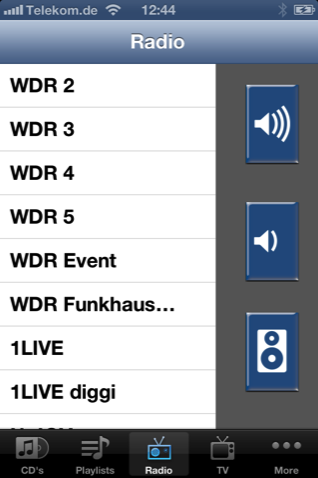
Select the radio station, and change the volume of EyeTV.
By selecting the speaker symbol the switch option appears directly.
Select the TV channel and change the volume of EyeTV.
Otherwise same operation as with radio.
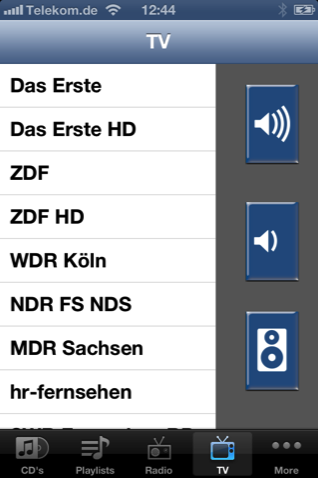
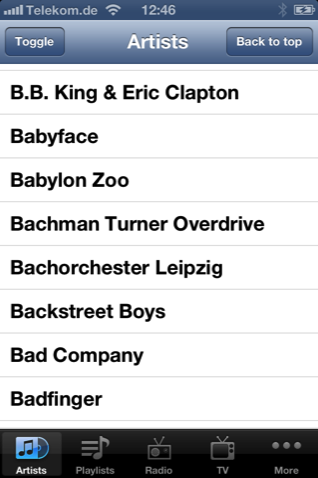
Display of the artists of the iTunes library. Building the list can take some time depending on the size of the database. For larger libraries highly recommend the use of smart playlists.
- Toggle - toogels to the collection of all albums title. This process can take a little (see above).
- Back to top - jumps immediately to the beginning of the list. There is also the input field for the search.
After selecting an artist, a list of all albums of the artists appears.
Display the playlists from the iTunes library. Nested playlists are supported, and are essential for large libraries.
After the final selection of a nested playlist, a list of related albums appears. Usually all albums of the selected artist.
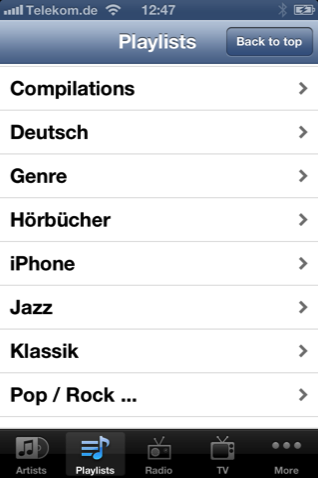
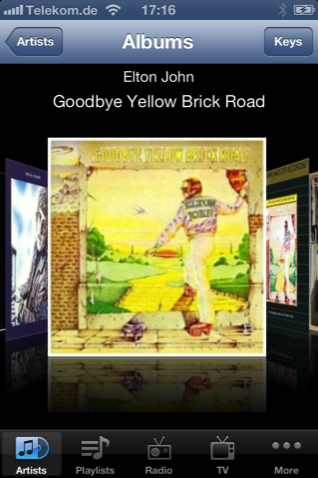
The coverflow view can be reached either by choice of the artist or after selection of the appropriate playlist.
You go back to the previous selection by tapping list or artists or albums.
Keys refers to the keys dialog that is described further below.
By selecting an album you get to the title selection.
If a title is selected here, this is playing with iTunes.
On the connected TV as the album cover is displayed in full screen mode.
About albums you can go back to the previous selection.
Keys opens the keys dialog.
The bit rate display requires Magic Remote Server Pro.
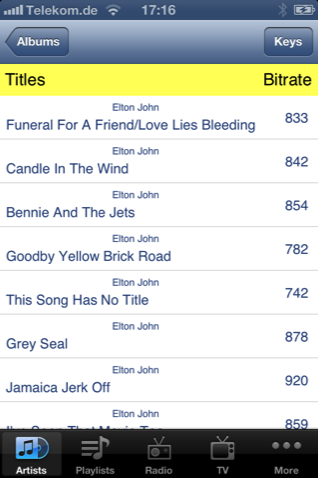
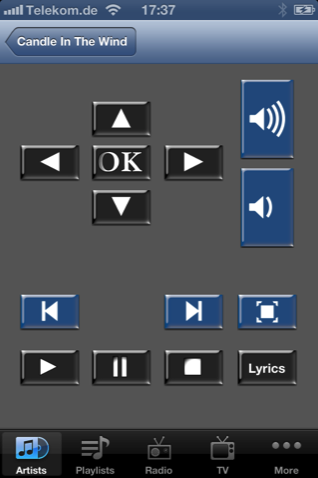
In the keys dialog, the essential features of iTunes can be controlled.
- Volume of iTunes
- Arrow keys to control CoverFlow
- Start- Stopfunction
- Skips to the previous or next track
- Toggle full screen mode
- Lyric Display
On the back option takes you back to stock selection. The current title is displayed in gespiete button.
The lyric display requires Magic Remote Server Pro and the presence of a lyric in the track being played. There are special programs to embed the lyrics into the sound files.
These functions are accessible via more.

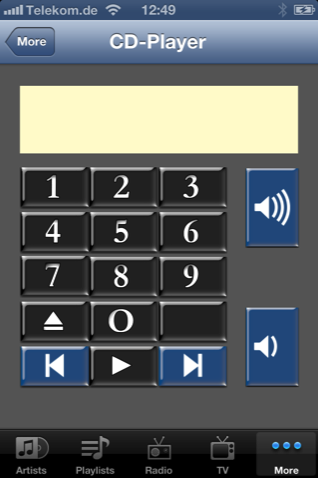
This screen appears after a CD has been inserted.
You can change the volume of the program that the CD is playing. This can be iTunes or with Magic Remote Server Pro also decibel.
Should be on the CD title information available, so they are displayed. This is the case only for a small number of CDs.
Movie selection represents the contents of the in Magic Remote Server defined movies folder.
Is a VideoTS folder located in a folder, the name of the folder is displayed for selection. The VideoTS folder must not be opened. The same also applies to HD, VideoCD and other folder names.
After selecting a movie, either the DVD Player or the VLC Player is started and appears the multimedia players.
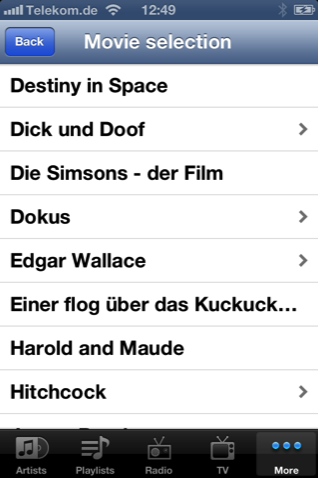

Here, the DVD Player and VLC Player can be controlled.
Depending on the program, not all keys have a function. For example - menu - is supported by the DVD player only.
Tap the circle icon to switch between a DVD Player and VLC Player.
Please note: this option is first available with the version 1.1 of Magic Remote Server Pro and Magic Remote Control.
The digital input is directly switched through on the digital output. If resampling is necessary, this is done in optimal quality.
The quality of the output depends on the settings of Magic Remote Server Pro.
Further important information can be found in the manual.
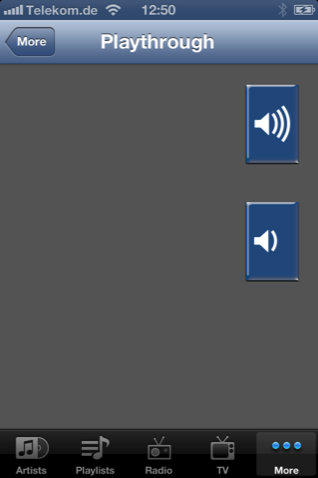
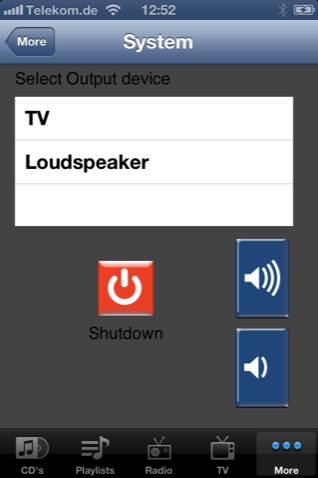
This point can be reached either through the speaker icon on the radio or TV view or selection of Switches under more.
Independent of the settings in Magic Remote Server, an output device can be selected for the active program.
If you want to watch a movie not on TV but on projector and the sound should be coming from the speakers, so here is to select speakers.
Until the next start, Magic Remote Server does not automatically switch the output device for the DVD Player. Otherwise, when selecting the next film the sound come once again from the TV.
The volume control does not refer to the current program, but on the system volume. Since multiple volume controls have a negative effect on the output quality, the system volume should always be set to maximum, and only be changed here if there is no other option.
Shut down - terminates all running programs, ejects the inserted CDs or DVDs and shuts down the Mac. The Mac will shut down after backup the iTunes library. Depending on the size of the library, this may take a while
Scrolling takes you to the other options.
With Magic Remote Server not all here illustrated features are available.
With profiles, you can change the current volume profile.
In some situations using Airfoil to stream, means that movies are not reproduced sync. In such a case, the stream can be stopped or restarted.
Magic Remote Server checks in the background if the current playlist in iTunes has changed and then iTunes bring back to the foreground and to update the Cover Flow view. This means that other programs can be operated hardly with running Magic Remote Server as iTunes is brought to the foreground again and again. This background monitoring can be switched off and on again.
Load database - loads a database generated by Magic Remote Server on the iPhone. This is a prerequisite for the use of artists and playlists.
Settings - opens the preferences dialog of Magic Remote Server on the Mac.

This was only a superficial description of the functions. Details are provided in the manual. This applies in particular for the generating of iTunes offline database, as well as the Playtrough mode. Here, each special settings in iTunes or in Magic Remote Server Pro are necessary for proper function.