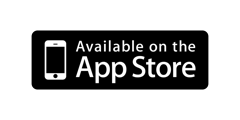BRApps UG (haftungsbeschränkt)
Userfriendly Software for Mac and iPhone …
Software for Mac and iPhone …
Take It
... and start smiling!!!
Take It is a simple game or brain teaser for one or two players with easy rules.
You can play it alone against your iPhone, iPad, iPod or you can play it with a friend.
General

On the playing field, smilies are arranged in columns. The two players alternately take smilies out of columns. The winner of the game is the player who is able to take the last smilie(s)!
The following rules have to be adhered to:
- The players take alternating one or more smilie(s).
- A player must take at least one smilie.
- A player can take maximally all smilies from a column.
- During a turn a player can take smilies only from one column.
- Who takes the last smilie(s) won.
The following play modes are available:
- one player against iPhone, iPod oder iPad
- two player on one device
- two player on two bluetooth connected devices
Start playing
There are two possibilities for generating the start configuration.
- Manual configuration
- Random configuration
After the start configuration is specified, is to decide which player begins.
- player 1
- player 2
- iPhone, iPod oder iPad
Further informationcan can be found under Play or on the video.
The following rules have to be adhered to:
- The players take alternating one or more smilie(s).
- A player must take at least one smilie.
- A player can take maximally all smilies from a column.
- During a turn a player can take smilies only from one column.
- Who takes the last smilie(s) won.
The following play modes are available:
- one player against iPhone, iPod oder iPad
- two player on one device
- two player on two bluetooth connected devices
Start playing
There are two possibilities for generating the start configuration.
- Manual configuration
- Random configuration
After the start configuration is specified, is to decide which player begins.
- player 1
- player 2
- iPhone, iPod oder iPad
Further informationcan can be found under Play or on the video.
Menu
Settings

- Level of difficulty
Corresponding of the setting easy, medium or hard the number of the columns and smilies is determined with random configuration
- Play mode
One player -> one player against iPhone, iPod oder iPad.
Two players -> two players play on one device.
Bluetooth -> two players play against each other on two via bluetooth connected devices.
- Name player 1
Name of player
- Name player 2
Name of the second player
- Color selector
The background of the playing field can be changed here.
- Highscore
Here the Highscore can be reset.
Corresponding of the setting easy, medium or hard the number of the columns and smilies is determined with random configuration
- Play mode
One player -> one player against iPhone, iPod oder iPad.
Two players -> two players play on one device.
Bluetooth -> two players play against each other on two via bluetooth connected devices.
- Name player 1
Name of player
- Name player 2
Name of the second player
- Color selector
The background of the playing field can be changed here.
- Highscore
Here the Highscore can be reset.
Play
First to decide, weather to play with a manual or random configuration.
Bluetooth:
If both players selected Bluetooth in the Settings, the connection is established first. Then appears this dialog for one player.
Bluetooth:
If both players selected Bluetooth in the Settings, the connection is established first. Then appears this dialog for one player.
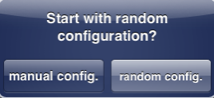

With manual configuration appears a playing field with the maximum number of smilies (see left picture).
By tapping a smilie this smilie and if applicable the smilie(s) above will be removed.
This creates an output similar to the random configuration (see right picture).
With press the playing button the configuration terminates.
By tapping a smilie this smilie and if applicable the smilie(s) above will be removed.
This creates an output similar to the random configuration (see right picture).
With press the playing button the configuration terminates.

After the output configuration was produced manually or by coincidence, it must be decided who begins.
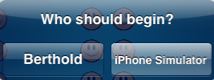

It's the players turn, when its name is displayed. By tapping a smilie this smilie and if applicable the smilie(s) above will be removed.
After that its the turn of the iPhone, iPod, iPad or second player. The name will be displayed.
The game ends when one player has taken the last smilie(s).
With the Back button can be taken back the last turn of both players. The result is however not stored in the highscore.
After that its the turn of the iPhone, iPod, iPad or second player. The name will be displayed.
The game ends when one player has taken the last smilie(s).
With the Back button can be taken back the last turn of both players. The result is however not stored in the highscore.
If the player wins with a new highscore, this notice appears.
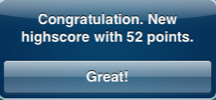
Highscore

Here the results are displayed for each game partner.
Smiling Smilie - player has won this score.
Sad Smilie - player loses with this score.
For the highscore count all smilies on the playing field when the game starts.
Two columns with identical number of smilies do not count, because in this case normally the player who begins loses. Otherwise, it would be easy to create simply to be won configurations. Example of counting see table below.
Smiling Smilie - player has won this score.
Sad Smilie - player loses with this score.
For the highscore count all smilies on the playing field when the game starts.
Two columns with identical number of smilies do not count, because in this case normally the player who begins loses. Otherwise, it would be easy to create simply to be won configurations. Example of counting see table below.
| Col 1 | Col 2 | Col 3 | Col 4 | Col 5 | Highscore |
|---|---|---|---|---|---|
1 |
2 |
3 |
4 |
5 |
15 |
1 |
2 |
3 |
3 |
6 |
9 |
5 |
6 |
5 |
8 |
5 |
19 |
In row 2 there are 2 columns each with 3 smilies. This does not count for the highscore.
In row 3 there are 3 columns each with 5 smilies. Of these, only one column count for the highscore.
Help
Under this menu option the online help is called.
Info
Here you can find information about the app like the versionnumber.
Video
In the following video the game is explained. Start the video with the play button.